Mesh Wifi Setup Images
Getting all the equipment together
Please note all images taken with my Smart Phone and network install was also completed with my Smart Phone.
In this image you will see my ISP router white cable connected to my Zen mesh router. Then the black ethernet cable going to my other Zen router to make it a node on the mesh network.
First white cable went into the blue Wi-Fi port. Second black cable went from Lan port to the other routers blue Wi-Fi port .
After both Zen routers were plugged in. I turned them on.


Continued setup
After installing the ASUS Router app on my phone. I then started the setup. On the the First screen I selected the type of router.
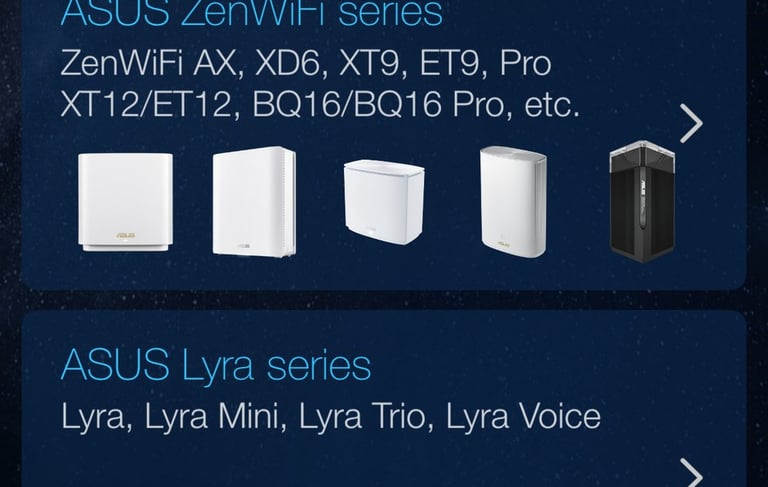
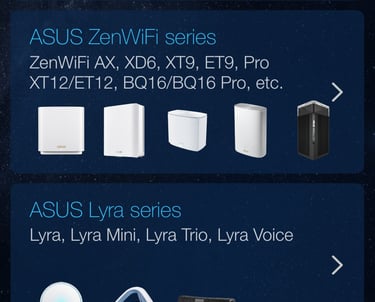
Continued setup
Selected AX because we are using the AX series.
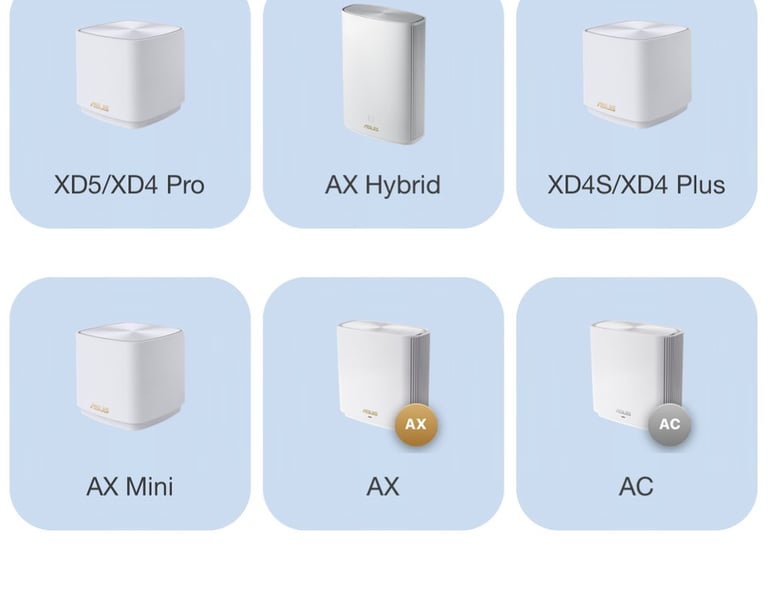
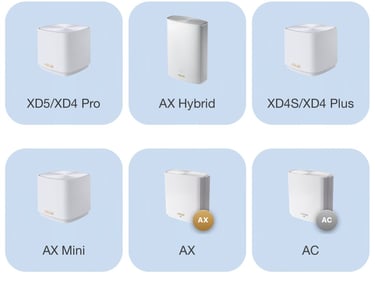
Continued setup
Next it let me scan the QR code for the Primary router.
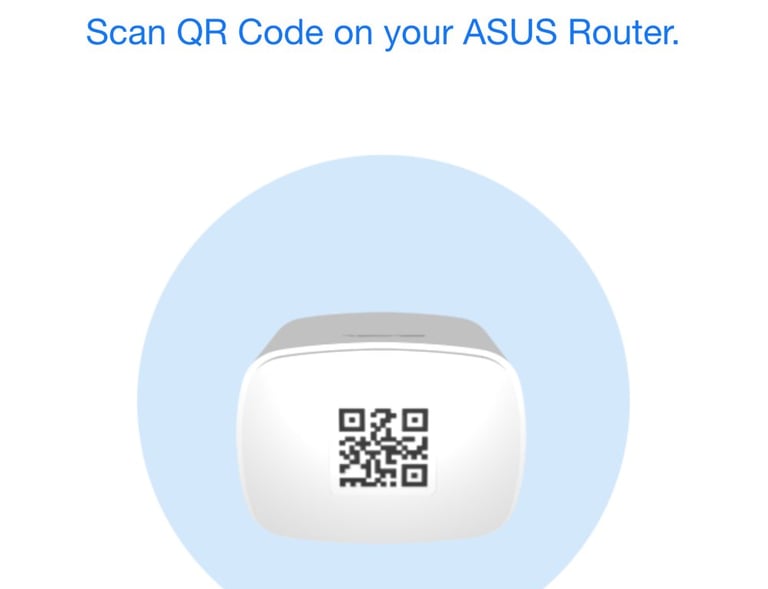

Continued setup
Next it let me scan the QR code for the Primary router. Same step as previous step. Just showing you entire image.
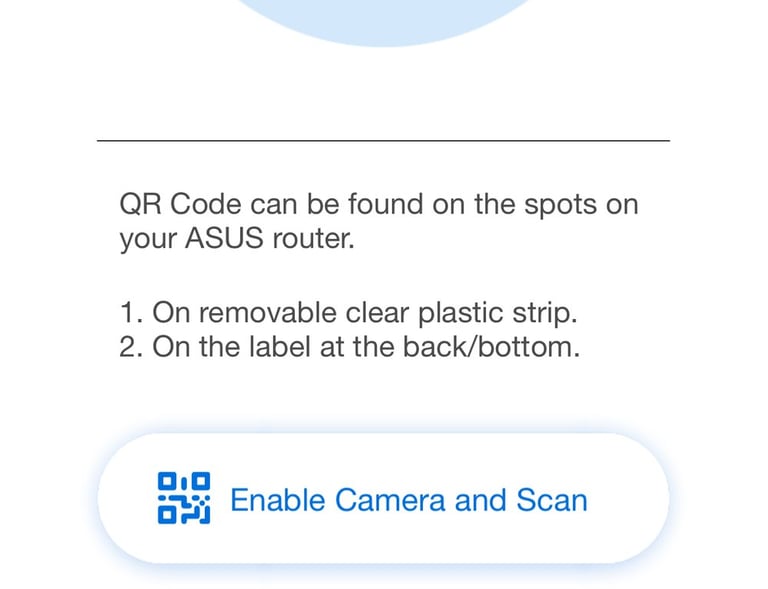
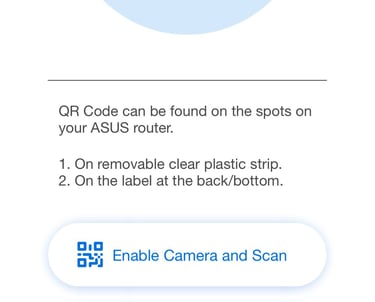
Continued setup
Once I scanned the QR code my network started being built. Please note the icon at the top changes as its creating the network.
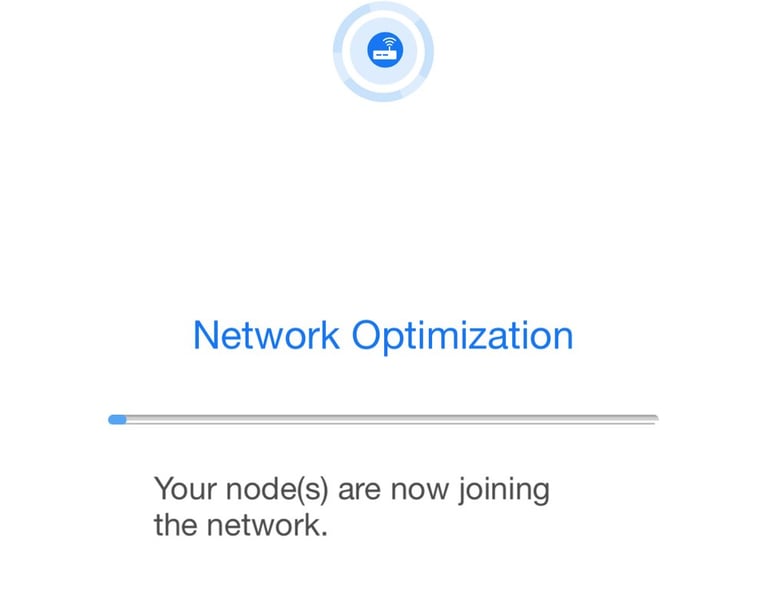
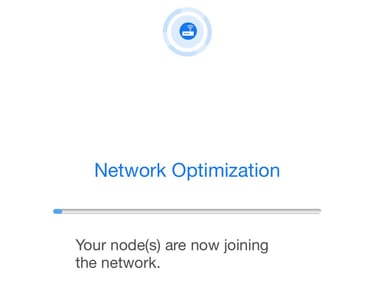
All done
The next three images going down is what I saw on my ASUS Router app when configuration was completed.
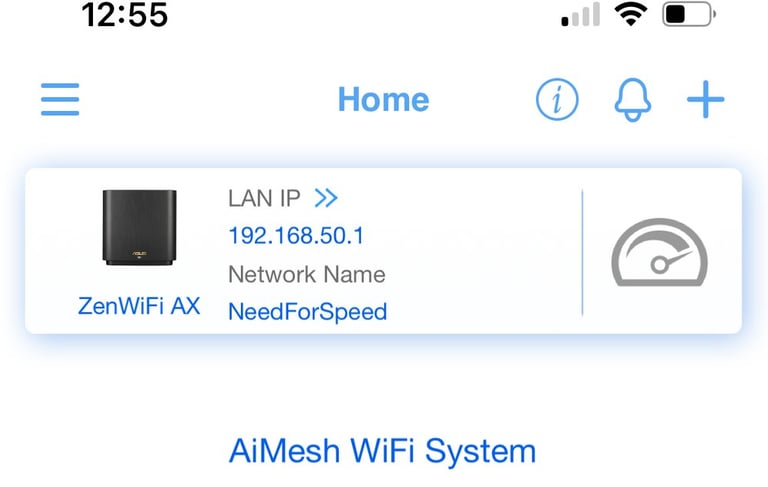
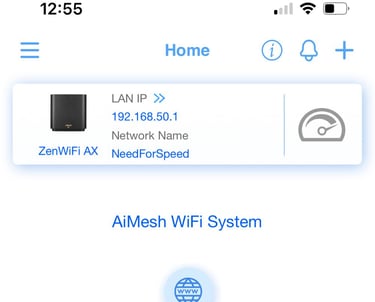
All done
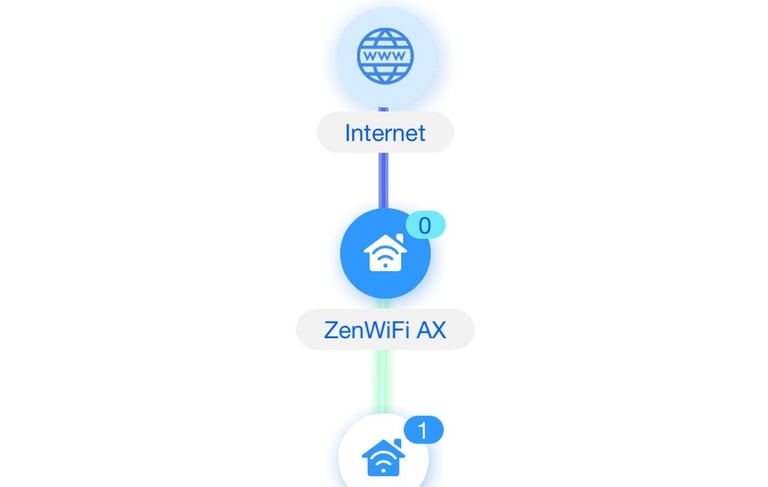
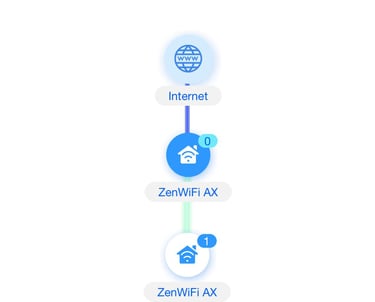
All done
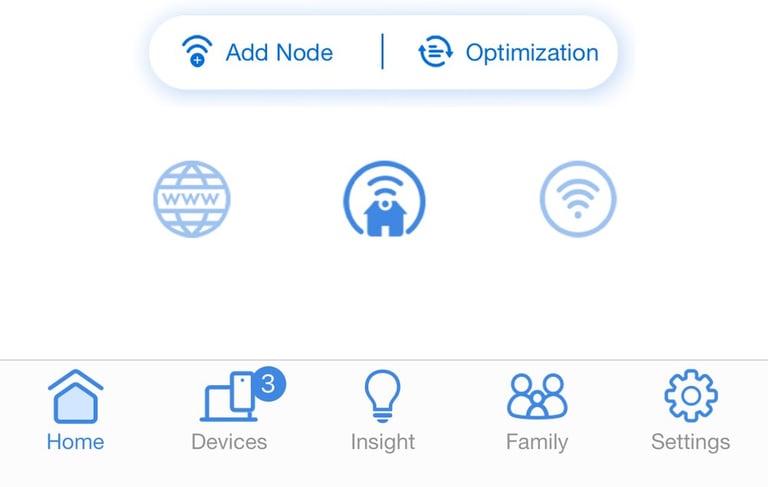
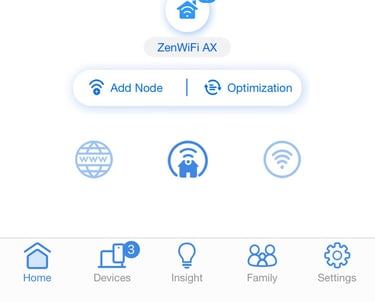
Unbox
Can't finish this article with out creating a mess in the house. I know my wife appreciates it...
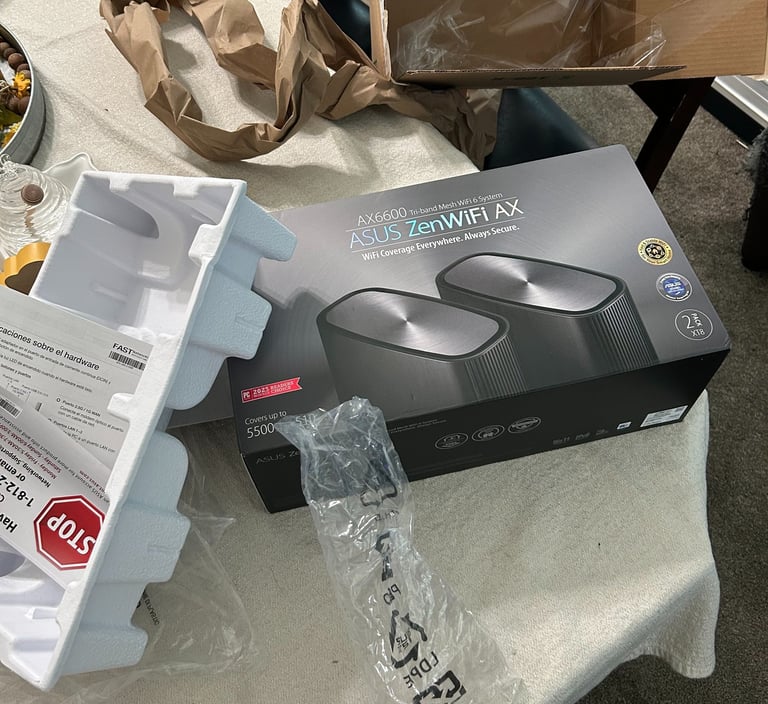

Reviews
Explore our detailed product reviews and insights.
Amazon Affiliate
Blog
contact@techtrackreviews.com
© 2025. All rights reserved.