Smart Home TP-Link Dimmer Switch install
Install the TP-Link Dimmer Switch
Red is the Line cable.
Black is the load cable
Green is the overflow cable.
White is the ground cable.

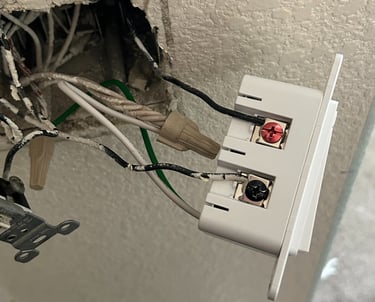
Green and white cable are important
White is is the Neutral. You can see how I connected it in the top image. This is important so you don't start a fire in your house.
Green is the copper one or ground. You can see that in the second image. Make sure you connect the green cable to the copper wires as its for excess energy to go back into your system.


Part of the instructions from TP-Link
Neutral is the white wire that connects to the white or gray wires in your wall.
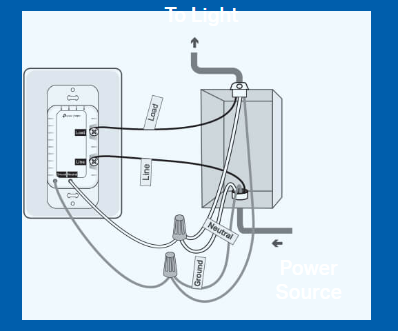
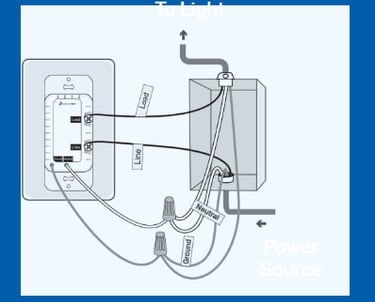
Adding the smart switch to your home
Step one: Click the + sign in the top right
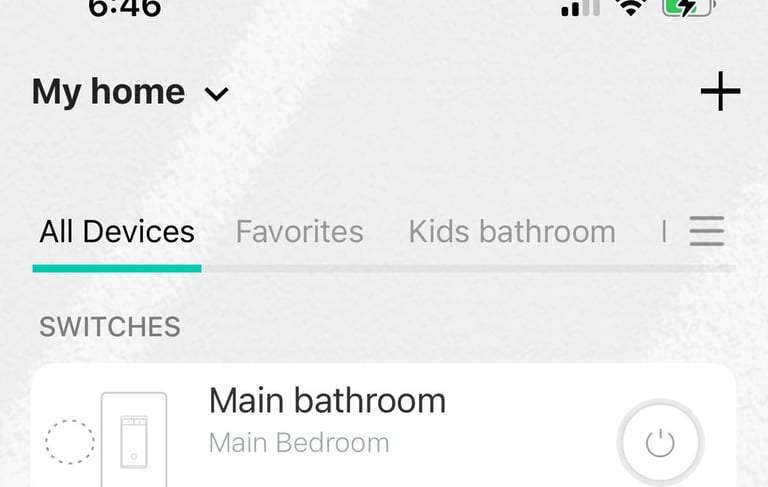
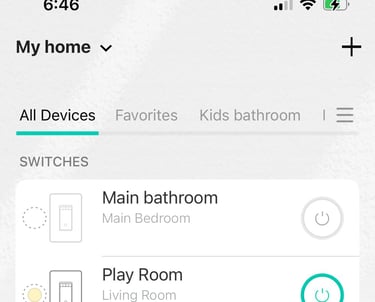
Connect to TP-Link Wi-Fi
Setup Mode is WI-Fi
It will have you pick your Switch Model
Then have you go close to the switch and connect to the switches WiFi
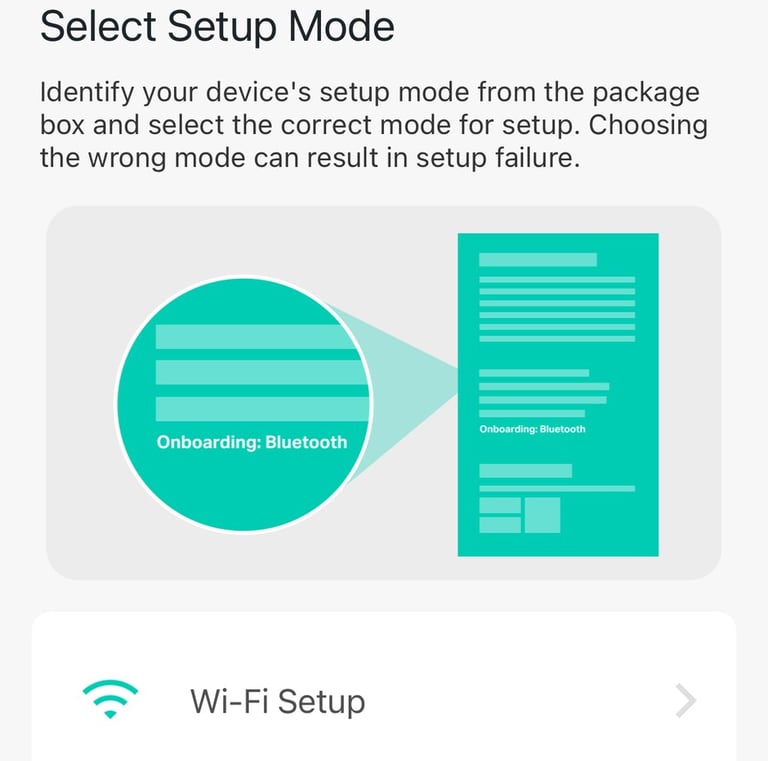
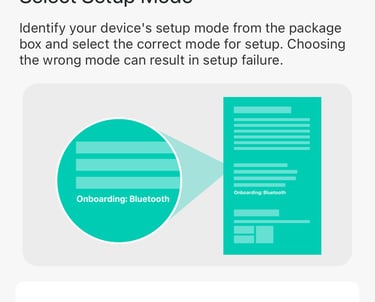
Connect to TP-Link Wi-Fi
Yes you will connect to the Wi-Fi your TP link switch created using your phone or hub.
Once you do this it will instruct you to connect to your home Wi-Fi. I did not take a picture of this step. Ill make sure to do it when I connect some of the other Wi-Fi Switches in future posts.. Once this is done you will be able to name your switches.
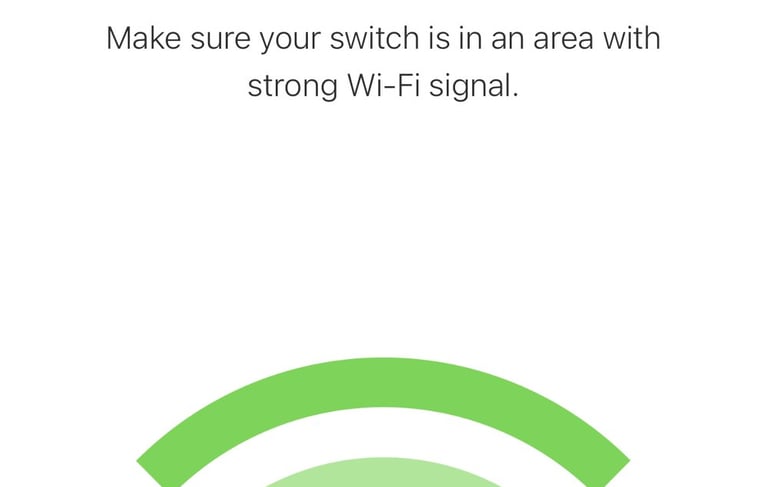
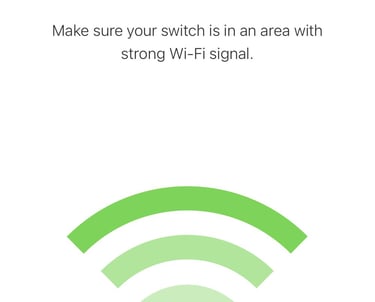
TP-Link Dimmer Switched in my home
Just an image showing the linked switches.
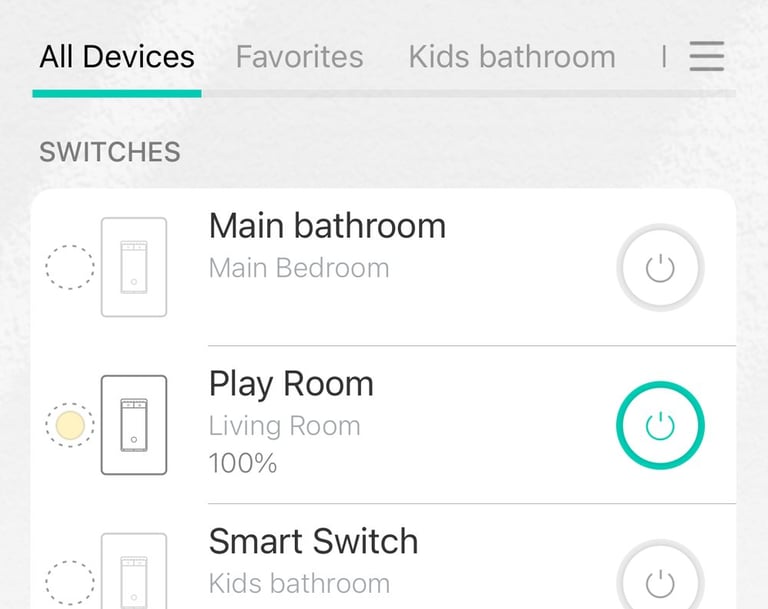
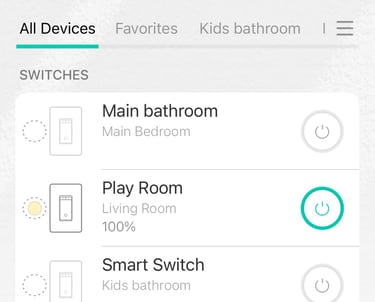
Reviews
Explore our detailed product reviews and insights.
Amazon Affiliate
Blog
contact@techtrackreviews.com
© 2025. All rights reserved.